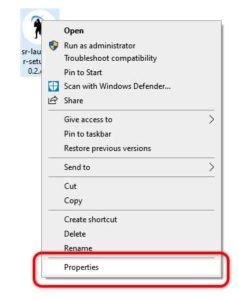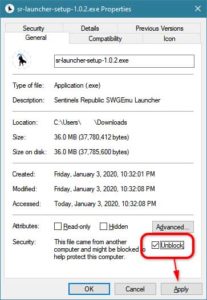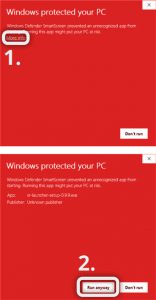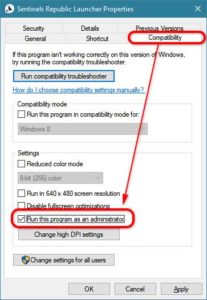Installer Solutions
If the Sentinels Republic Launcher installer does not open when you try to run the installer, try unblocking the application.
- First, right click on the sr-launcher-setup executable.
- Go to “Properties”
- At the bottom of the pop up window, check the “Unblock” checkbox
- Click “OK”
- Run the installer.
- Select “More Info” at the SmartScreen prompt.
- Then select “Run Anyway”
- At the User Account Control prompt select “Yes”
Our launcher is a safe, open source application developed by the Team at Sentinels Republic.
Launcher Setup Solutions
Failed – No complete installation found
If you’ve selected a directory to install Star Wars Galaxies from and the launcher cannot find a valid copy, you may be using a Trial version or NGE version of SWG that is not compatible with our game files. Please try a different version of Star Wars Galaxies or contact a member of the team on Discord.
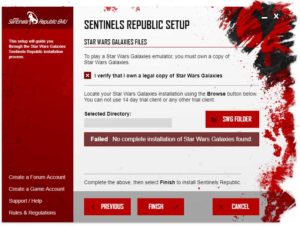
Setup Tip:
DO NOT install Sentinels Republic to the “Program Files” or “Program Files (x86)” directory.
Launcher Tip:
Run the Launcher in Administrator mode for best performance. Right click on the Launcher’s icon on your Desktop and select “Run as Administrator”
Launcher Solutions
Launcher Stuck Downloading at XX%
If the launcher becomes stuck downloading and seems to have stopped, please up wait to 5 minutes, then close the launcher and reopen it. The launcher may redownload some files but will resume downloading.
Play Button is enabled (red) but the Game does not launch
This can happen due to one of two reasons, please try both solutions.
1) If you installed Sentinels Republic from a version of Star Wars Galaxies other than An Empire Divided or Jump to Lightspeed, the audio files may be too new.
- Close the Sentinels Republic Launcher.
- Navigate to your Sentinels Republic installation folder. (How to find your installation folder)
- Locate the “miles” folder.
- Delete the “miles” folder.
- Open the Sentinels Republic Launcher.
The Launcher should download the correct miles audio files. Select “Play” and the game should launch.
If the game does not launch, go back to the “miles” folder, make sure that the file sizes are larger than 1kb. If any of the files are ~1kb in size, delete them and close and open the Sentinels Republic Launcher.
If trouble persists:
- Open the Sentinels Republic Launcher.
- Select the “Game Config” button.
- Select the “Verify Files” button.
- Let the Launcher verify your files, once it is done select the “Play” button.
Not sure where you installed Sentinels Republic? Click Here to find how.
2) Windows 10 will sometimes delete executables not directly downloaded by the user. It recommend to manually download the SWGEmu and SWGEmu_Setup executables to fix this problem.
Download the following files:
Place them in your Sentinels Republic installation folder and then select “Play” from the launcher.
If the game still does not open, download this zip archive and place its contents in your Sentinels Republic installation folder, then select “Play” from the launcher.
A JavaScript error occurred in the main process
First, try running the Launcher in Administrator mode.
If the issue persist, disable Controlled Folder Access.
Due to some conflict issues with windows if the javascript error persists you could try:
Uninstall the new launcher
Install this older launcher: https://github.com/DesporoWace/SR-Launcher/releases/download/v1.0.4/sr-launcher-setup-1.0.4.exe
Then reinstall the new one over the top.
If there is still an issue:
1. Close your launcher.
2. Download this file : https://swgsremu.com/dl/app.asar
3. copy it to C:\Program Files (x86)\Sentinels Republic Launcher\resources
4. Restart your launcher
Other Help
Locating Installation Location
If you aren’t sure where you installed Sentinels Republic, you can find the location on the Launcher.
- Open the Launcher
- Select the red “Game Config” button
- Under “Game Files” and “Installation Directory” will be your installation location of Sentinels Republic
- Default: C:\SREmu
Permanently run the Launcher in Administrator mode
If run the Launcher in Administrator mode solved any of the issues you were experiencing, you can opt to permanently run the Launcher in Administrator mode.
- Right click on your Sentinels Republic Launcher shortcut
- Select “Properties”
- Go to the “Compatibility” tab
- Check the box “Run this program as an administrator”
- Select “Apply” then “OK”
When you open the Launcher from now on, you will receive a User Account Control, select “Yes” to open the Launcher in Administrator mode.
If you have any further question, try our Help Forums or Discord.